The user will not have their own credentials and you’ll be able to control the login process. The first step is to create a Merchant account.
⚠ This process assumes the user has been authenticated via a secure area of the software provider's system. The user must be logged in to the software provider's system.
Creating a Merchant account
When you create a new merchant using the /merchants endpoint of our Merchant API, you are asked to provide the following mandatory details:
- ISV ID – This is your organisation’s unique reference number. This will be provided to you along with your API Key. This can be alphanumeric and must be provided as a string.
- Merchant type – The type of onboarding process required for a merchant. These are predefined by Access PaySuite and can be classified by the type of organisation being registered, being either SCHOOL, SUPPLIER, or GENERIC.
Organisation details:
- Merchant’s Legal Name – The name by which the merchant is legally known.
There are further optional details which can be provided, any fields which are included at this stage will be pre-populated in the user interface when the merchant completes their own registration process, saving them time.
If the merchant is a subscriber to your system, and you hold an ID for their record, then you should consider externalId to also be a mandatory parameter.
Example request body
{
"type": "SCHOOL", #mandatory
"isvId": "19000000", #mandatory
"subtype": "SECONDARY",
"externalId": "99999",
"organizationDetails":
{
"legalName": "Test High School",
"foundationDate": "1920-02-10",
"ownershipType": "INDEPENDENT_SCHOOLS",
"jurisdiction": "ENGLAND",
"registrationNo": "888/9999",
"registrationAddress": {
"line1": "15 High Street",
"zipCode": "MK18 1AT",
"city": "Buckingham",
"region": "Bucks",
"countryCode": "GBR"
},
"websites": [
"highschool.org"
],
"phone": "001280111222"
}
}
If the process is successful, the Merchant API will provide the following example response containing a merchant ID. This ID needs to be recorded in order to continue the onboarding process:
{
"id": "12345678",
"status": "NEW",
"isvId": "19000000",
"isvName": "SVCPROV",
"mcc": "8211",
"type": "SCHOOL",
"subtype": "SECONDARY",
"createdAt": "2020-06-25T13:59:34.335Z",
"createdBy": "10000000:test.user\@email.com",
"externalId": "99999",
"organizationDetails": {
"legalName": "Test High School",
"foundationDate": "1920-02-10",
"ownershipType": "INDEPENDENT_SCHOOLS",
"jurisdiction": "ENGLAND",
"registrationNo": "888/9999",
"registrationAddress": {
"line1": "15 High Street",
"zipCode": "MK18 1AT",
"city": "Buckingham",
"region": "Bucks",
"countryCode": "GBR"
},
"websites": [
"highschool.org"
],
"phone": "001280111222"
}
}
The header section of the response will also include an E-Tag, this acts as the version number of the merchant record and should be recorded.
The response from this request would be:
POST {baseUrl}/merchants
{
"id": "11223344",
"status": "NEW"
"isvId": "19000000",
"isvName": "SVCPROV",
"mcc": "8211",
"type": "SCHOOL",
"createdAt": "2020-06-25T13:28:28.942Z",
"createdBy": "10000000:test.user@email.com",
"organizationDetails":
{
"legalName": "Sample High School"
}
}
Create the new user account and log them in
From release 1.32 the
invitationTokenwill be masked as "****" in the response. If you do not collect or use the Invitation Token, then your integration will not be affected by this change.
First, using the Create User Account endpoint, you will need to make a request containing the following data:
The request will also contain an
invitationparameter within the query itself, whether this parameter is set to true or false will determine the process by which the user account is created. Theinvitationparameter should be set to FALSE for this process, so your query will look likehttps://api.test.pay360evolve.com/demo/pf-api-gateway/apiGateway/user-account/user-account/userAccounts?invitation=false
| Name | Description | |
|---|---|---|
authorities |
A mandatory parameter which details the user account scope and the associated roles. The scope section includes the isvId of your organisation and the merchantId of the newly created Merchant account in the following format "scope": "{{isvId}}/{{merchantId}}". When using this process the roles should always be MERCHANT_ADMIN_PARTNER_LOGIN |
|
email |
The user's email address. Mandatory | |
name |
The user's full name | |
canGrant |
A list of the roles the user can grant to other users. | |
externalUserIdentity |
The unique identifier held by your organisation for this user. | |
redirectLoginUrl |
The Login URL to which the user should be redirected. | |
idp |
Specifies the identity provider. For this scenario, the setting must be set to isvId |
If the operation is successful, the system will return a response containing a merchant ID.
Log in the created user using the Authentication API login endpoint
Using the login endpoint, you can make a request with the following data:
| Name | Description | |
|---|---|---|
externalUserIdentity |
The unique identifier held by your organisation for this user. | |
idp |
Specifies the identity provider. By default this will be Pay360 |
|
loginAs |
The user ID to be used to log in to the system | |
redirectLoginUrl |
The Login URL to which the user should be redirected. | |
redirectLogoutUrl |
The URL to which the user should be redirected when they log out of the system. |
If the operation is successful, the system will return a 200 response including the redirects required to forward the user to the Evolve portal.
Create an onboarding application using the above data and monitor the status of that application.
The following is an example JSON request to create an application including example data for each possible field:
{
"merchantId": "12345678",
"type": "ONBOARDING"
}
The Evolve API provides a response directing the users to the Evolve portal.
{
"merchantId": "12345678",
"id": "11112222",
"status": "NEW",
"type": "ONBOARDING",
"createdAt": "2020-06-25T14:53:35.777Z",
"createdBy": "10000000:test.user\@email.com",
"lastStatusChangeAt": "2020-06-25T14:53:35.777Z",
"onboardingUrl":
<https://func.pay360.dev/e2eboportal/mp-fe-onboarding/#/?merchantId=12345678&applicationId=11112222>
}Checking the application record for status changes
Your system should now poll the application record to check the status of the application. The following statuses are available: NEW, SUBMITTED, PENDING, EXPIRED, REFERRED, PREAPPROVED, APPROVED, REJECTED and CANCELLED.
-
Applications with a status of NEW, are successfully created merchant records.
-
Applications with a status of SUBMITTED have completed onboarding and are awaiting validation. Similarly PENDING applications have been successfully submitted, but supporting documentation is required.
-
EXPIRED applications were made successfully, but deadlines related to checks have not been met.
-
Applications with a status of REFERRED or REJECTED may require further checks for risk management and compliance purposes.
- Applications with a status of APPROVED and PREAPPROVED can continue to the next step of adding bank accounts for payments and refunds.
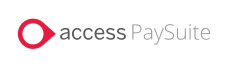
 Call
Call